
 iOS 26 or iPadOS 26
iOS 26 or iPadOS 26
Tips & Tricks
Updated to iOS 26 and something feels off? You’re not alone. Many users are reporting unexpected glitches—from overheating and fast battery drain to Wi-Fi drops and apps not working.

Common iOS 26 Update Problems & Fixes
Whether you’re stuck on a paused update or frustrated with Face ID failures, these problems are more common than you think. Below, we’ve listed the 15 most reported iOS 26 issues—plus detailed steps to fix each one.
iOS 26 System & Performance Issues
iOS 26 Built-in App Malfunctions
iOS 26 Interface & UX Glitches
iOS 26 Battery Draining Fast

After installing iOS 26, many users notice their battery percentage dropping rapidly—even overnight while the phone is idle. This is often due to post-update background indexing, active widgets, or increased system activity.

Quick Fix:
Restart your iPhone: Hold Side (or Top) + Volume Up/Down buttons → Slide to power off, wait 30s, power on.
Enable Low Power Mode: Go to Settings > Battery and toggle on Low Power Mode.
Remove unnecessary widgets: Long-press on widgets on the Home Screen and tap Remove Widget.
Turn off Background App Refresh: Settings > General > Background App Refresh.
Check screen brightness: Settings > Display & Brightness, disable Always-On Display if supported.
Update to the latest iOS version for performance fixes.
iOS 26 iPhone Overheating

iPhones become hot while charging, during video calls, gaming, or shortly after updating to iOS 26. This can be caused by high processor usage or background syncing.

Quick Fix:
Restart your iPhone: Hold Side (or Top) + Volume Up/Down buttons → Slide to power off, wait 30s, power on.
Remove the case temporarily and avoid placing your phone in direct sunlight.
Close all background apps: Swipe up and hold to access the App Switcher, then swipe apps away.
Avoid heavy tasks temporarily like video editing, long FaceTime sessions, or 3D games.
Charge with certified cables only and avoid charging during intensive use.
Update your iPhone if an update is available.
iOS 26 Face ID Not Recognizing

Face ID fails to unlock your iPhone after updating to iOS 26, even in normal lighting and angles.
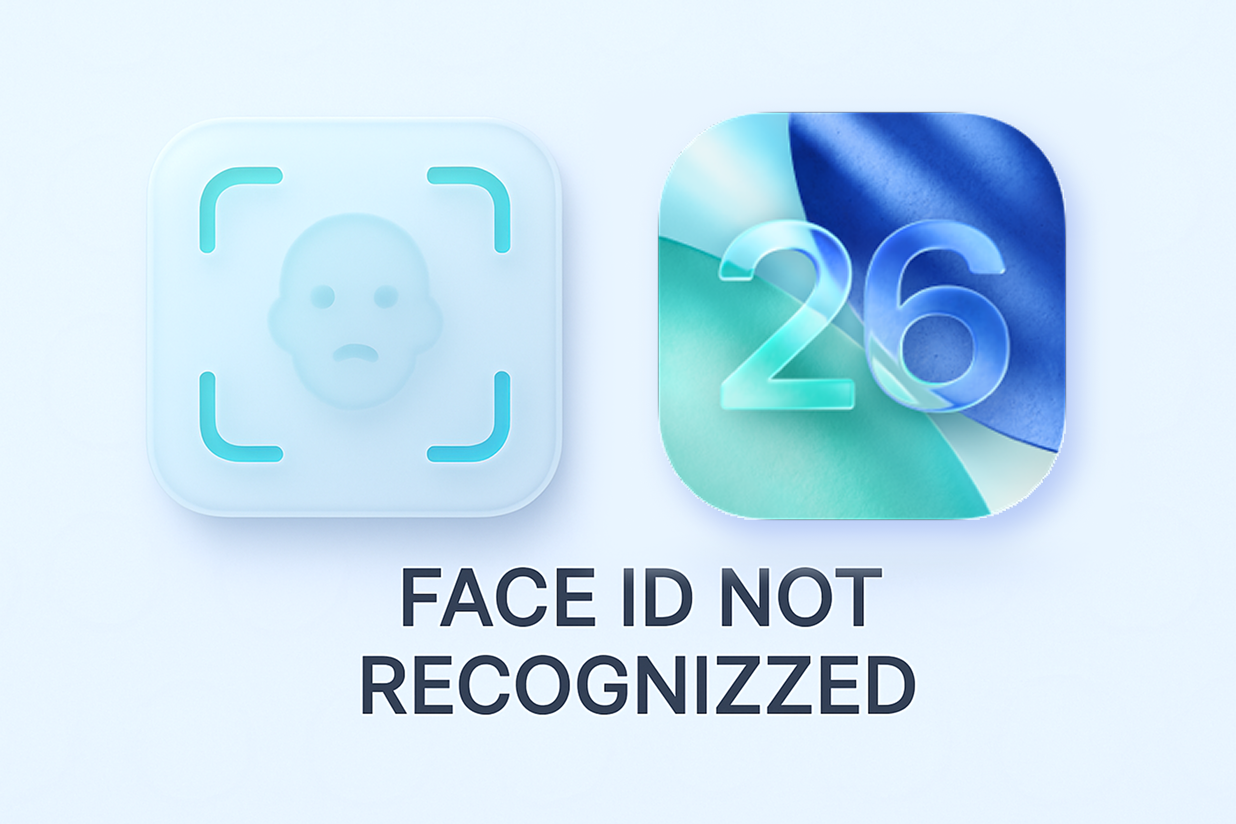
Quick Fix:
Restart your iPhone For Face ID models, press Volume Up → Volume Down → Hold the Side button until the Apple logo appears.
Clean the front camera area to remove smudges or screen protector interference.
Reset Face ID: Settings > Face ID & Passcode > Reset Face ID.
Add an alternate appearance if you often wear masks, glasses, or hats.
Ensure Face ID is enabled for required actions under the same settings.
Install the latest iOS patch if available.
iOS 26 Update Paused / Stuck on Preparing Update

Users report that iOS 26 updates get stuck at "Preparing Update" or pause halfway during installation.

Quick Fix:
Restart your iPhone: Hold Side (or Top) + Volume Up/Down buttons → Slide to power off, wait 30s, power on.
Ensure strong Wi-Fi and charging connection.
Delete the incomplete update: Settings > General > iPhone Storage > iOS 26 Update > Delete. Then retry.
Try updating using a Mac or PC: Use Finder (macOS) or iTunes (Windows).
Use recovery tools like ReiBoot to fix update stuck issues.
iOS 26 Mail App Not Loading

Tapping the Mail app results in a blank screen, frequent crashes, or stuck sync.

Quick Fix:
Restart your iPhone: Hold Side (or Top) + Volume Up/Down buttons → Slide to power off, wait 30s, power on.
Force-close the app: Swipe up → Hold → Swipe Mail away.
Delete and re-add email accounts: Settings > Mail > Accounts.
Disable and re-enable Mail for your account: Toggle mail syncing off/on.
Update iOS for any app crash patches.
iOS 26 Notifications Not Showing

Texts and app alerts arrive, but no sound or banner is displayed on the lock screen or home screen.

Quick Fix:
Restart your iPhone: Hold Side (or Top) + Volume Up/Down buttons → Slide to power off, wait 30s, power on.
Check per-app notification settings: Settings > Notifications > [App] → Enable Allow Notifications, Lock Screen, Banners, and Sounds.
Turn off Focus/DND mode: Settings > Focus.
Check if Scheduled Summary is enabled and disable it.
Update iOS for notification-related fixes.
iOS 26 Volume Bug

Volume buttons don't respond or the Control Center volume slider freezes randomly after the update.

Quick Fix:
Restart your iPhone: Hold Side (or Top) + Volume Up/Down buttons → Slide to power off, wait 30s, power on.
Use physical volume buttons and toggle the Ring/Silent switch.
Close any media apps and relaunch them.
Reset all settings: Settings > General > Transfer or Reset iPhone > Reset All Settings.
Update iOS: Install the latest iOS 26 patch.
iOS 26 Flashlight Not Working

The flashlight won't turn on, flickers, or immediately shuts off—even though the battery isn't critically low.

Quick Fix:
Restart your iPhone: Hold Side (or Top) + Volume Up/Down buttons → Slide to power off, wait 30s, power on.
Close the Camera app which may conflict with flashlight.
Ensure battery level is above 10%.
Remove thick or opaque phone cases.
Update iOS: Install the latest iOS 26 patch.
iOS 26 Photos App Search Not Working

You search for names, places, or objects in Photos, but nothing shows up—even though they're clearly in your gallery.

Quick Fix:
Leave the phone plugged in and idle overnight so iOS can index your photos.
Manually scroll to refresh metadata by opening Albums > All Photos.
Ensure Show Holiday/Event Names is enabled: Settings > Photos.
Update iOS for improved indexing.
iOS 26 Wi‑Fi Issues

Wi-Fi keeps disconnecting or shows "No Internet Connection" even when other devices are fine.

Quick Fix:
Restart iPhone and your router.
Forget and rejoin Wi-Fi network: Settings > Wi‑Fi > Tap "i" > Forget This Network.
Disable Private Wi-Fi Address: Tap the network > toggle off Private Address.
Reset Network Settings: Settings > General > Reset > Reset Network Settings.
Update iOS: Install the latest iOS 26 patch.
iOS 26 Bluetooth Issues

iPhones fail to connect to Bluetooth devices or audio stutters even with compatible accessories.

Quick Fix:
Restart iPhone and accessory.
Forget and re-pair device: Settings > Bluetooth > "i" icon > Forget This Device.
Ensure Bluetooth is enabled: Settings > Bluetooth.
Remove any Voice Control features: Settings > Accessibility > Voice Control.
Update iOS: Install the latest iOS 26 patch.
iOS 26 MagSafe Not Charging

iPhone doesn't charge with a MagSafe puck or frequently disconnects during charging.

Quick Fix:
Restart your iPhone: Hold Side (or Top) + Volume Up/Down buttons → Slide to power off, wait 30s, power on.
Clean MagSafe surfaces.
Remove incompatible or thick cases.
Try an alternate charger to confirm it's not a hardware issue.
Update iOS: Install the latest iOS 26 patch.
iOS 26 Deleted Apps Reappearing

You delete unused apps, but they keep reappearing automatically.

Quick Fix:
Disable Offload Unused Apps: Settings > App Store > Offload Unused Apps.
Turn off Automatic Downloads: Settings > App Store.
Manually delete again and restart to prevent system cache restore.
iOS 26 Photos App Chaos

The redesigned Photos app layout in iOS 18 overwhelms users—categories seem disorganized, “All Photos” includes screenshots and memes, and “Albums” feel less accessible.

Quick Fix:
Explore the new layout: Tabs like Library, For You, Albums, Search help organize content.
Create custom albums: Photos > Albums > + > New Album.
Use Search tab to find photos by person, date, or object.
Update iOS for possible layout improvements.

Get Tenorshare ReiBoot Tenorshare ReiBoot (Mac) Tenorshare ReiBoot Now
No.1 iPhone Recovery Mode Tool (FREE) & iOS 26 beta System Recovery Software
